Installation Guide
If you encounter any issue with Windows Defender during installation (which is normally very simple), please refer to steps 1, 2, 3, 5, and 6. The other steps are mainly informative and explain how the software works. Reading the full guide is not required to understand NoxTrade, which was originally designed by an enthusiast for personal use and to share with friends..Here is an introduction and a short installation guide for NoxTrade Assistant and/or AutoBot for MetaTrader 5. on your computer.
Step 1: If Windows detects NoxAnimaLauncher.exe as a virus, this is a false positive. You can verify this yourself on VirusTotal. We appreciate your trust, we are honest and transparent. If Defender shows a warning, open Windows Security (Defender).
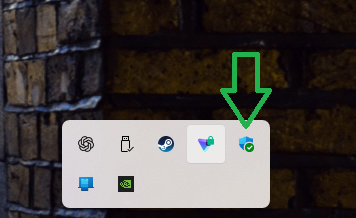
Step 2: Search in the Virus and threat protection
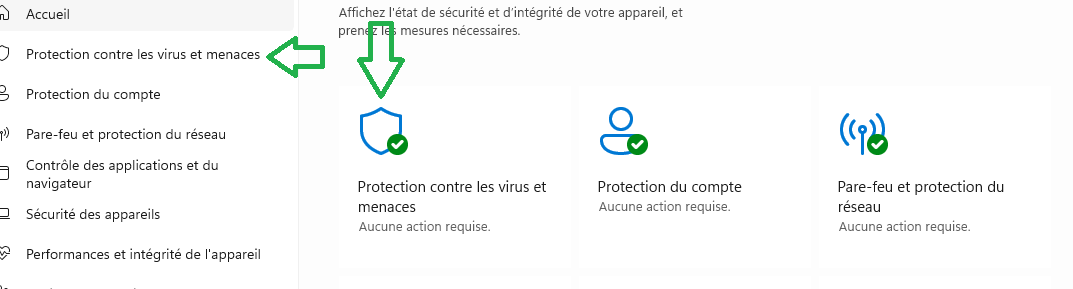
Step 3: There is no need to disable your antivirus. Just authorize the program, or restore it from quarantine in the Virus & threat protection section.
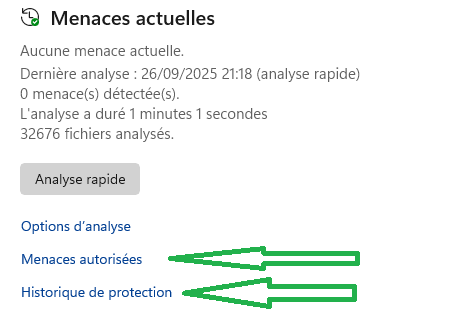
Step 4: Create an account on noxanima.com and choose a subscription. Pay securely via Stripe, no Stripe account is required; you can pay with Visa, Mastercard, etc. All payments are encrypted and only you can access your billing area. Then return to your dashboard on noxanima.com to find your license key and the button to download the launcher.
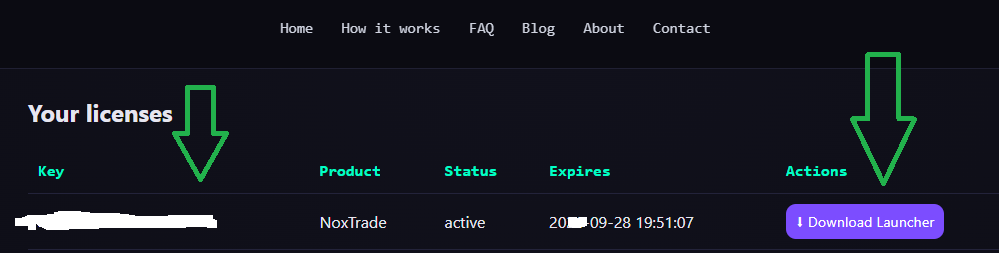
Step 5: If the launcher download was blocked, follow steps 1, 2, and 3 to authorize the program. Then restart the download ,it should work without issues. Windows will then ask if you want to run the file: choose Run directly, or click More info,Run anyway
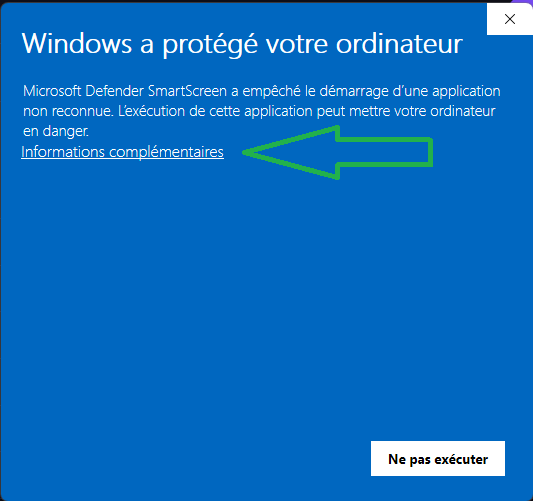
Step 6: More infos , Run anyway.
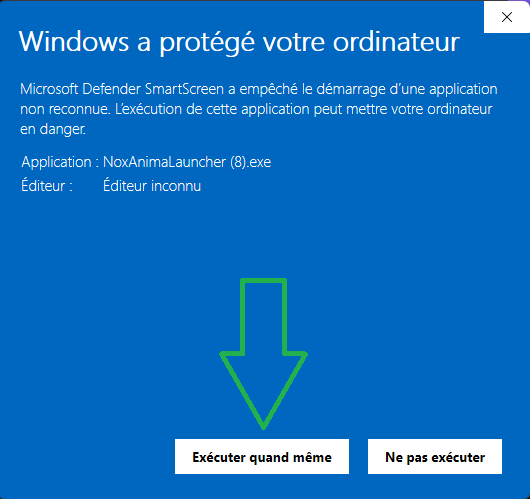
Step 7: When the launcher opens, copy your license key from your dashboard on the website. Paste the key into the field inside the launcher, then click (Verify License). Once the key is validated, the (Start Bot) button will appear, click it to continue.
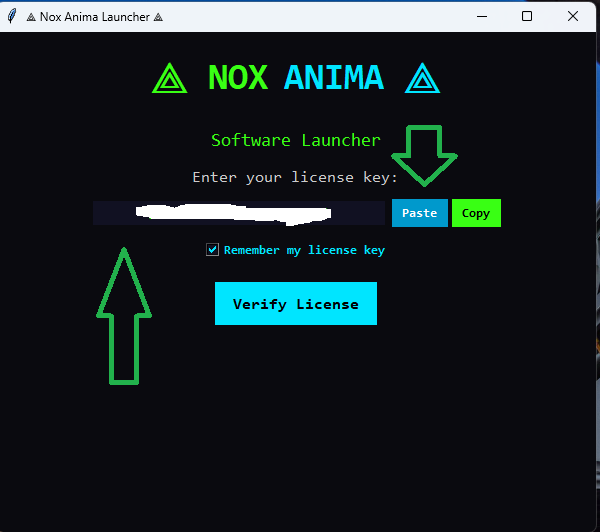
Step 8: Dashboard.

Step 9: Clicking Start Bot will open the console, which will validate your license again and start the program. The console also acts as the server and displays logs. If you encounter errors, you can copy and share these logs with us for support..
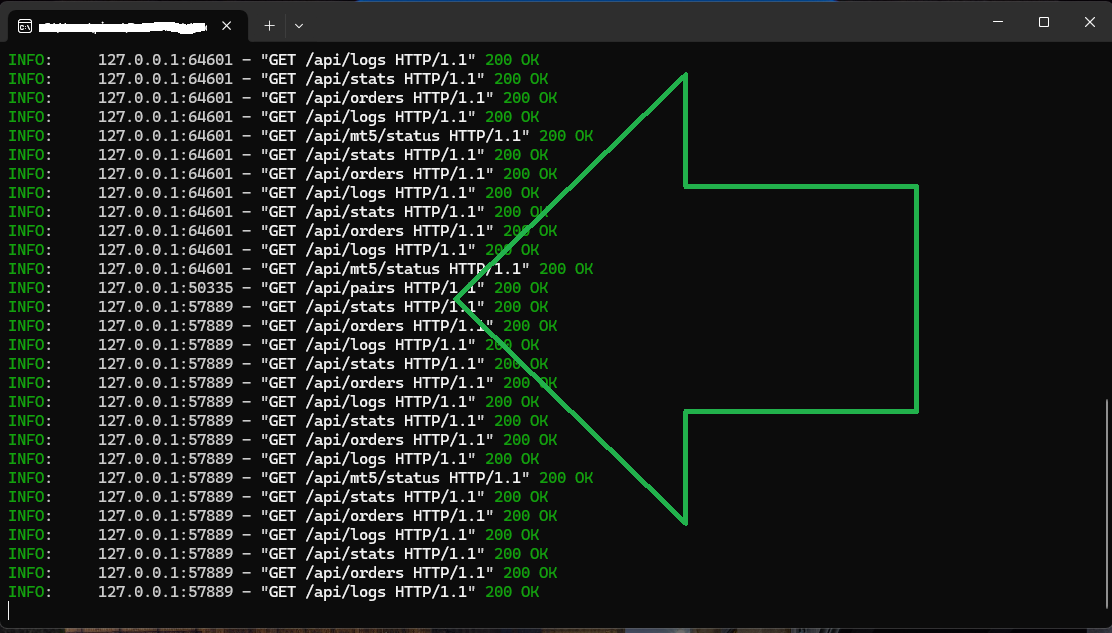
Step 10: Algo Trading enable.
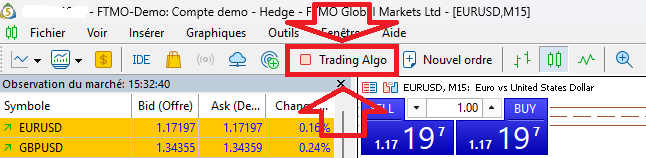
Step 11: In MetaTrader 5, you must enable algorithmic trading (Algo Trading) to allow the bot to operate.
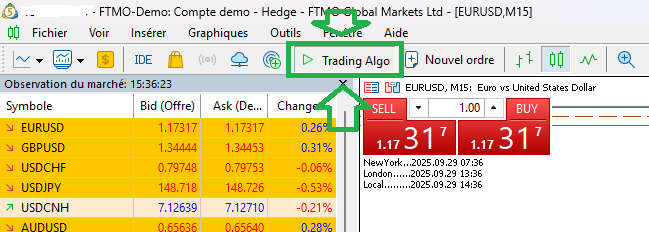
Step 12: At the top of NoxTrade, you will see your subscription details linked to your license key, including the time, day, and date. Below, you can view real-time information on open markets around the world.Below, your MT5 account is automatically detected. If you switch accounts, the bot will detect it and update the information in the Balance and Stats section. NoxAnima will never ask for your personal login, password, or other credentials.
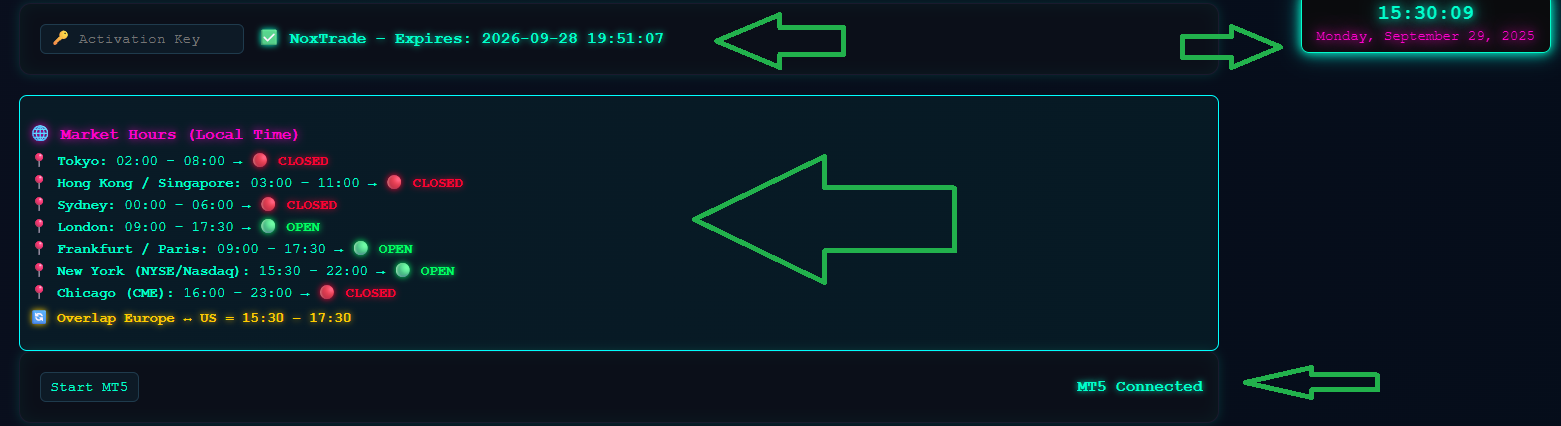
Step 13: The trading pairs allowed on your accounts (prop firms, brokers, Darwinex, etc.) are automatically added.
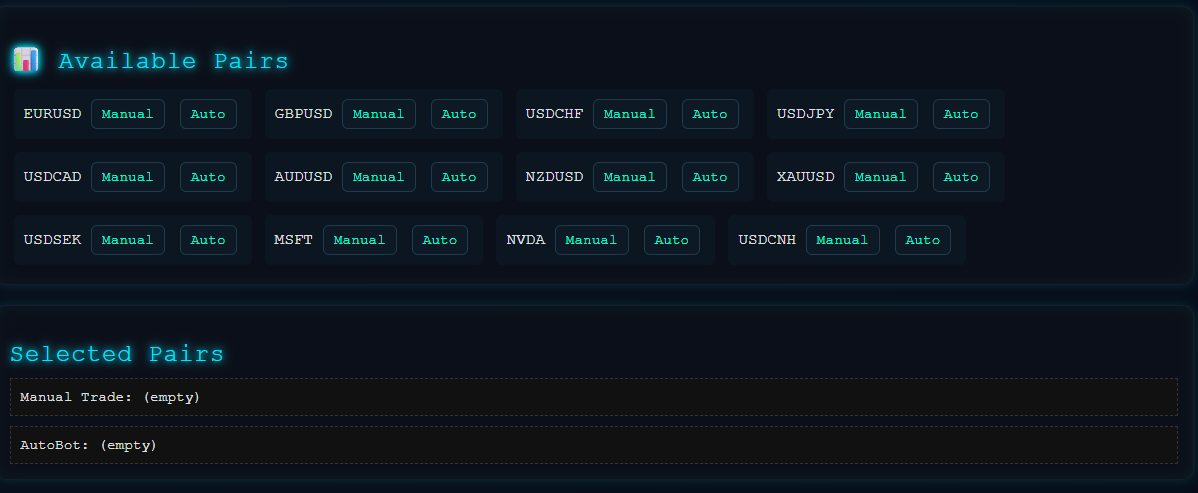
Step 14: Select the pairs you want to use, either for manual trading or with the AutoBot.
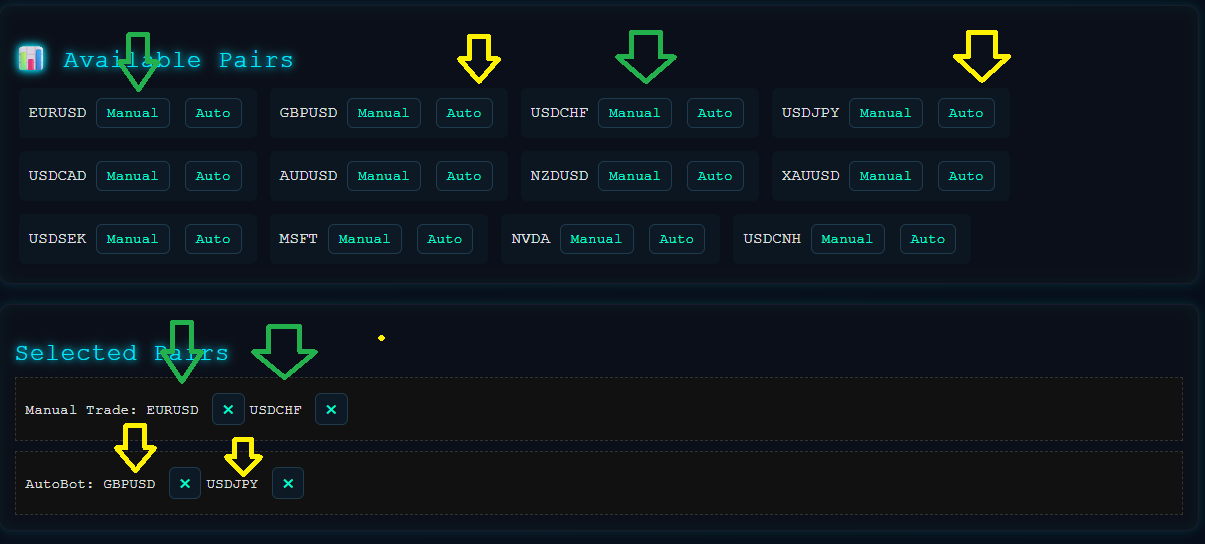
Step 15: The Balance and Stats section shows your account information in real time.
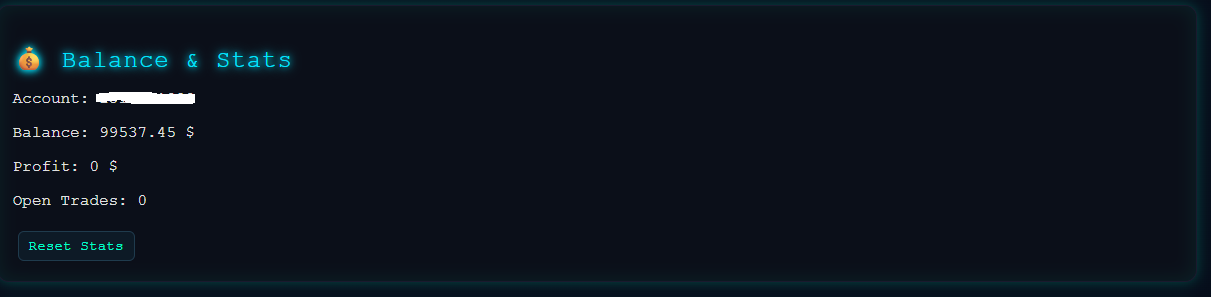
Step 16: Strategy Analysis provides information on high timeframes (H4, H1, M30) and lower timeframes (M15, M5, M1), as well as support/resistance levels, Smart Money concepts, ICT, and Ichimoku.
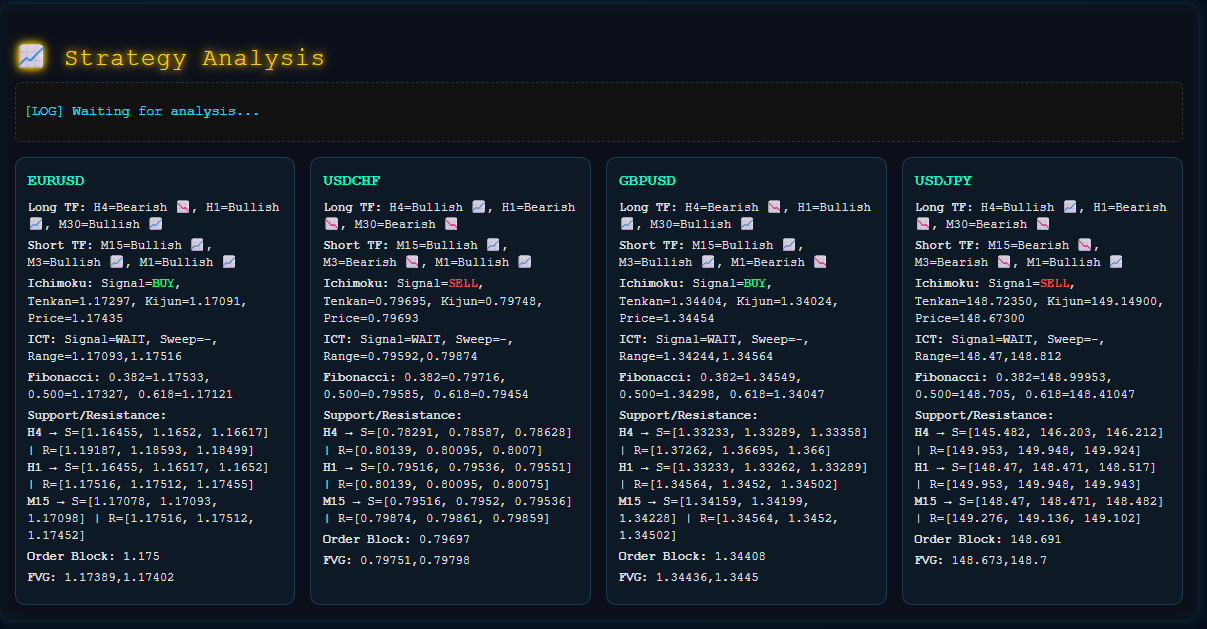
Step 17: Manual Trade allows you to place orders with multiple take profits (TP1, TP2, TP3). If you don't want to use multiple TPs, just leave the values empty. Orders are split into 1, 2, or 3 parts depending on the lot size. The (Close All) button closes all open orders, while the (Close Symbol) button closes only the orders of the selected pair.
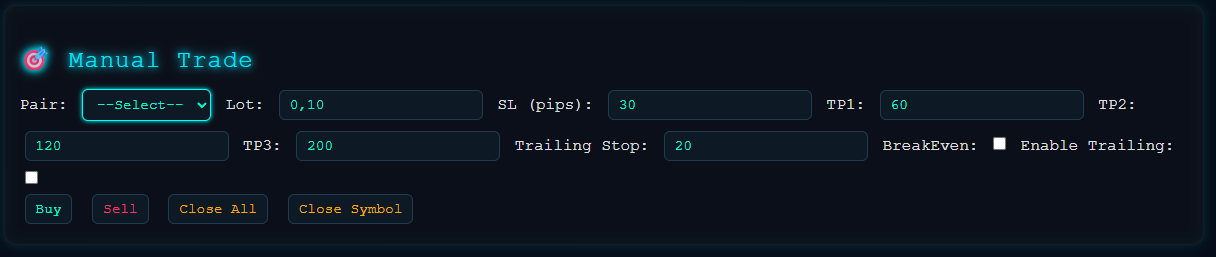
Step 18: Select pairs.
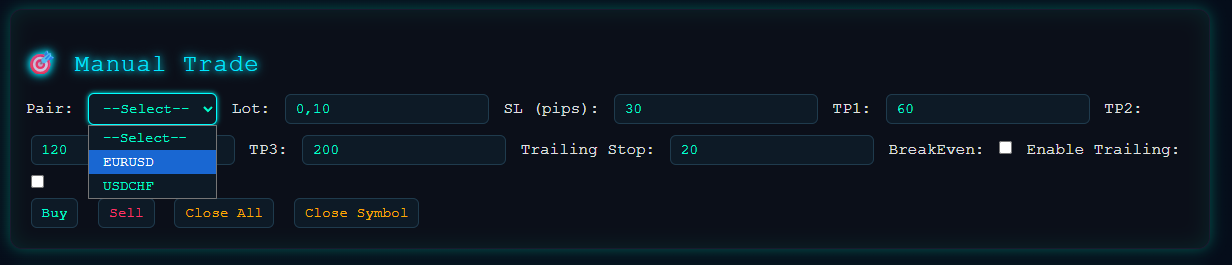
Step 19: The AutoBot is preconfigured for intraday trading using higher timeframes and trends, and for scalping on lower timeframes and trends. It takes trades based on these conditions, but you can adjust the settings as you prefer and enable or disable pairs for auto-trading. Please keep in mind that a bot must always be monitored — we cannot be held responsible for your mistakes or losses. This is a robot that follows the settings you define and accept..
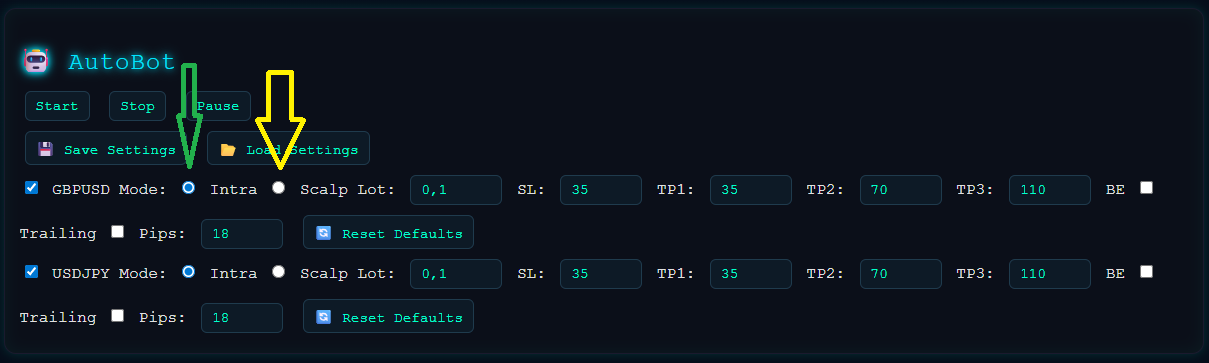
Step 20: Confirm everything is working correctly.
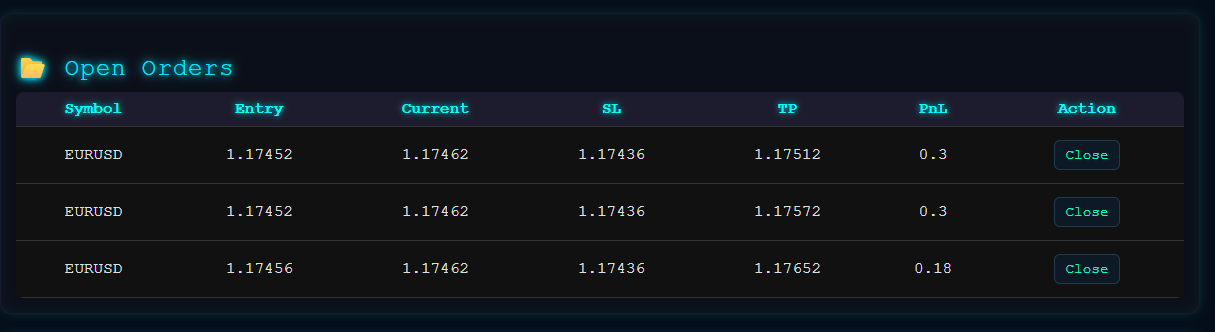
Step 21: You are ready to trade with !
